Smartboards in a 3D environment for more efficient work processes
The relationship of people in the digital age to memory and information processing has changed radically. Information floods us, and we outsource most of our memory to various digital solutions: from to-do apps to cloud storage. People who can discover patterns among large amounts of data, filter out the essence and memorize it are at an advantage.
MaxWhere is a platform that facilitates the processing of information. It displays 3D virtual spaces with various themes without requiring VR glasses or other devices. 3D spaces can be used for work purposes (e.g. project management, data visualization, administration or decision-making flow), education, event management, exhibitions and product presentations.
The design and layout of 3D spaces help the user navigate and process information, but one more thing supports the optimal cognitive load. And this is because MaxWhere's spaces include SmartBoards, i.e. the spaces have an interface for displaying various 2D content. Smartboards can maximize the user experience provided by MaxWhere's 3D spaces and make work or collaboration 30% more productive and learning 50% more efficient than traditional 2D software.
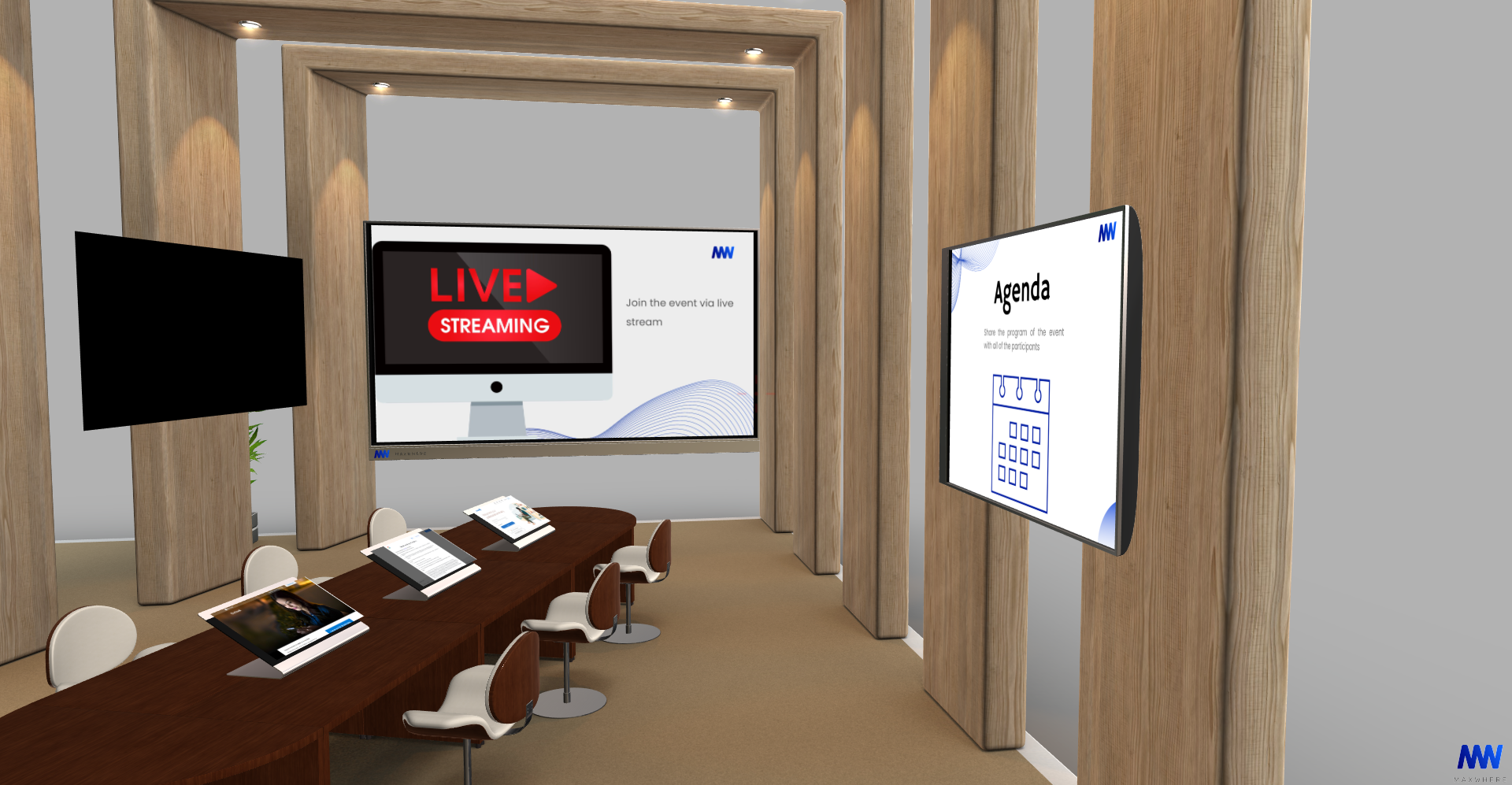
Customize SmartBoards
In MaxWhere, we place digital content on SmartBoards. Smartboards are virtual screens capable of displaying various information, on which the user can upload local content stored on his computer. These can be images, pdfs, presentations, and media files. Since SmartBoards also serve as web browsers, they can display any internet content, for example, websites, media or social services, and web applications. Additionally, users can customize the number, location, size and aspect ratio of the SmartBoards to achieve the most logical information flow. Users can also create projects by grouping SmartBoards together. There are also different types of SmartBoards that further support the process of work, study or entertainment. The SmartBoard is, therefore, an important pillar of efficiency in MaxWhere.
Projects - the cognitive benefits of SmartBoards maximized
MaxWhere's spaces allow the user to see all content on one interface, which would require opening many applications (windows) on their computer during normal work processes. Just think about how many files and applications are open on our computer during regular office work or study and how often we have to switch tabs.
In MaxWhere, all of these are lined up next to each other in one space.
MaxWhere does not force users to use new software instead of the existing ones, but integrates the workflow related to the existing, routinely used software in a spatial arrangement that is simply more comfortable for the brain to process. MaxWhere also speeds up the overview and understanding of everyday work tasks with the visual appearance of the space. In a well-furnished space, the SmartBoards follow each other as required by the steps of the work or learning process. The user learns information by moving in space, so MaxWhere maps and supports our natural learning processes. In addition, it is also possible for everyone to arrange the space according to their own learning style.
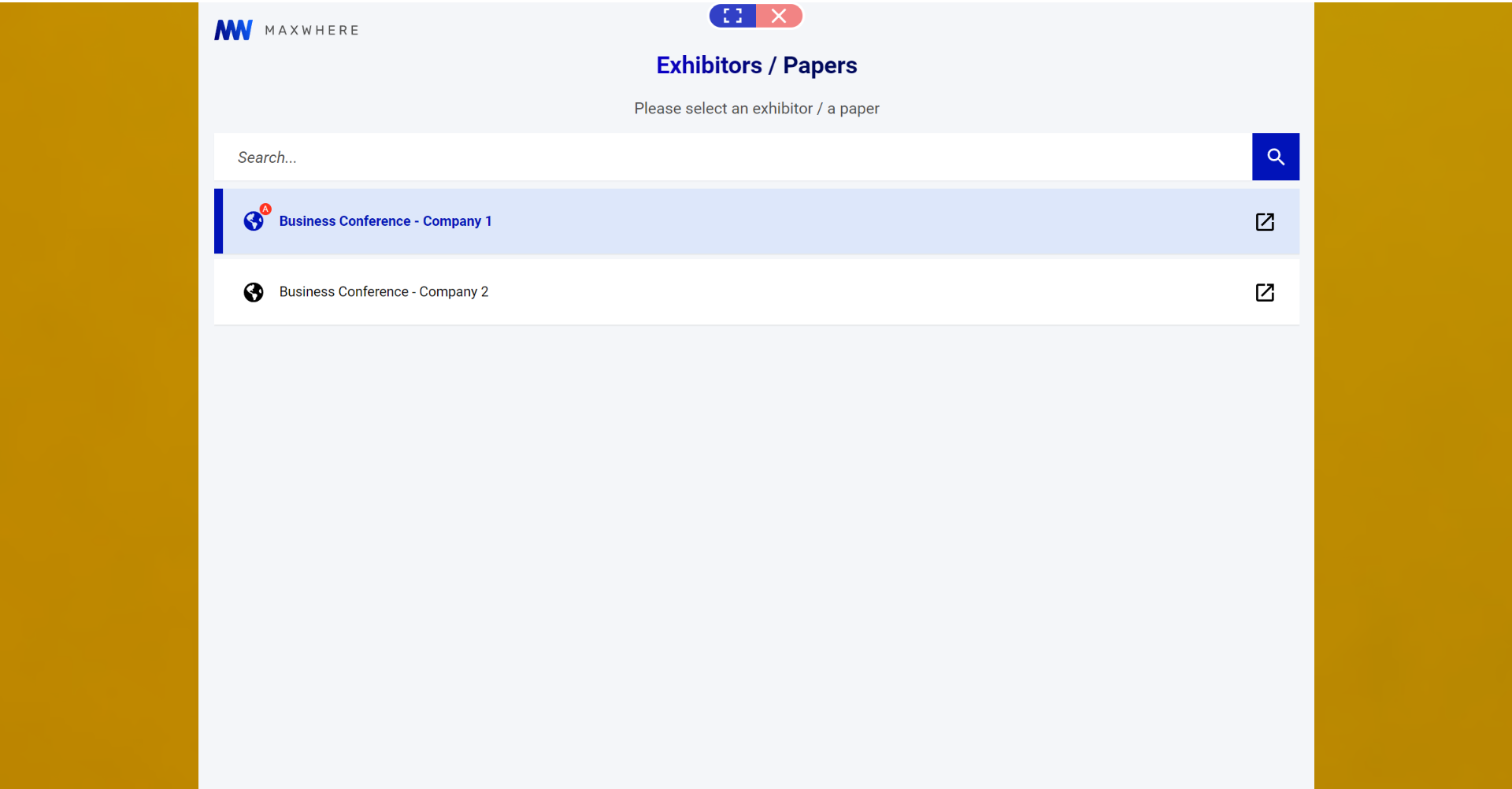
2D contents appearing in 3D spaces can be organized into projects. A project can contain any number of SmartBoards, and users can also manually set (as already mentioned) the position, orientation and size of them. Thus, a project is a series of 2D contents in the arrangement that best matches the contents, organized in 3D space. The projects can be loaded or closed via Project Explorer or using one or more Selection Panels.
Types of SmartBoards
Smartboards are not simply static images or decorative elements on the walls of 3D spaces but can be shaped interactively, and their size and appearance can also be changed. We can fine-tune the appearance and operation of SmartBoards according to specific parameters.
When we enter a space or want to create a SmartBoard, we can encounter the following subtypes:
- Smartboard: the default board type that can display a wide variety of file formats
- Sleepy SmartBoard: to optimize resources, the SmartBoard is automatically switched off, and a placeholder image (cover image) of the last displayed state of the smartboard is displayed instead. You can wake it up with a click.
- Image Frame: a transparent smartboard that usually displays graphic content (image) uploaded to the MaxWhere cloud but can also display web content. The main advantage of Image Frame is that it also turns off after starting (just like the Sleepy SmartBoard), but it never wakes up after that. Thus, it is helpful for displaying static images.
- Billboard: suitable for presenting fixed web content.
- Selection panel: a SmartBoard on which you can choose between the projects available in the space.
The variety of SmartBoards is limited only to imagination. There are also spaces in which slideshows are displayed as a result of unique development. This is useful, for example, if you want to present one or more products or create a virtual gallery online. In the case of corporate or industrial use, it is possible to imagine the need to display a large number of images or figures without the user having to navigate between them.
What file formats do SmartBoards handle?
Supported file formats are:
- Image: png, jpg, gif, bmp, svg
- Audio: WebM, Ogg, MP4 H.264 (AAC or MP3), MP3, WAVE PCM
- Video: avi, mov, mp4, m4v, mkv, ogv
- Web: HTML, CSS
- Documents: PDF
- In addition, smartboards also work as browsers, so they can also display various web content.
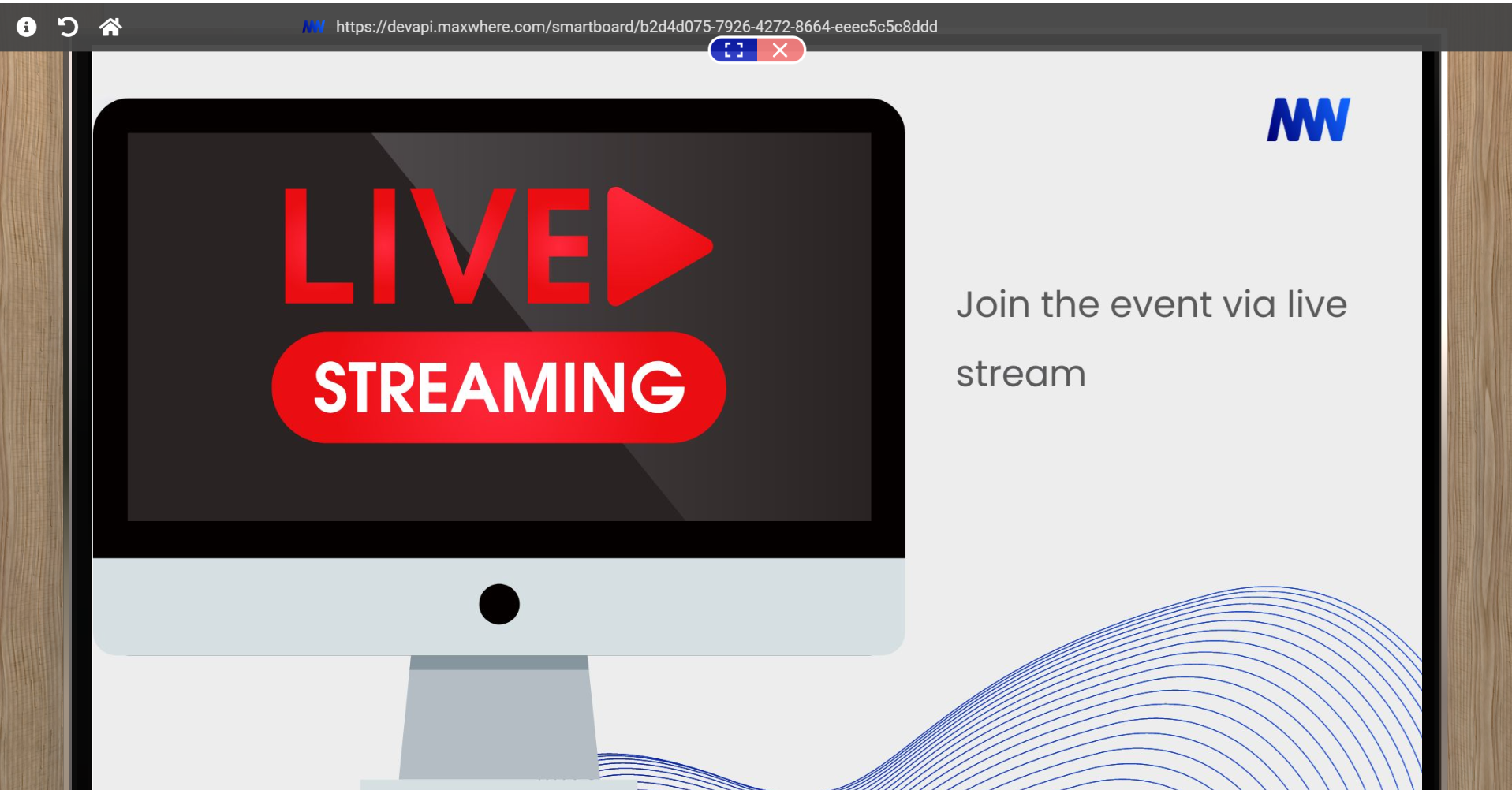
What parts and functions does the SmartBoard have?
Not all functions of SmartBoards are visible in all cases because the space or project editor can set what users see by default when they enter the space. This is useful because it eliminates all unnecessary information. If, for example, we want the user to see static content on a certain SmartBoard, then an Image frame or Billboard will be the solution. You can use this solution to display a diagram or a pictorial illustration on the wall to help with a session or, for example, the organization's logo to which the space is connected.
If, on the other hand, we want to use the full functionality of the SmartBoard, we can use the following functions:
Webview: the central part of the SmartBoard, its screen shows the displayed content.
URL bar, browser bar: in the upper part of the SmartBoard, which shows the address of the currently loaded web page or file
Blue-red capsule: with the blue button, you can move closer to the board and away from it, and with the red button, you can close the board, i.e. with this, we can navigate in 3D space again.
Navigation buttons: as in a traditional browser. Information, back, forward, update home, copy URL to the clipboard, open local file, delete content, settings and save buttons.

How do SmartBoards help work productivity?
As already mentioned, SmartBoards help workflows with their appearance and layout. If we choose the right type and place them in the right system in the space, then the user only must go through them and carry out the work process.
3D spaces and SmartBoards reduce the fatigue resulting from context switching and the possibility of errors. Here, the user has all the necessary materials. For example, we can place background materials in the space (descriptions, figures, tables, and even formulas and rules for learning), and after that, we can place the documents with which the user has to do something. What's more, we can use the size of the SmartBoard to communicate information hierarchy, making more critical SmartBoards bigger. Since there is no need to navigate between windows, users can find the necessary information immediately. We can confidently say that SmartBoards help you work faster and more efficiently, saving organizations time and money.

















.jpg)





