Project Management
Short description
The new MaxWhere 8 is now available! MaxWhere team is proud to say that users come from various industries and backgrounds, but all are looking for better ways to work, educate or present ideas. Now we bring you a new feature to unleash your creativity – a new SmartBoard type called “Banner Widget”. This widget makes importing and modifying SVG files in MaxWhere easy.
We also made it easier to sign in to MaxWhere by implementing social login for the web portal.
• You can access it in the SmartBoard settings by selecting it from the drop-down menu.
• Import SVG files and a transparent display is also available.
• It keeps the aspect ratio automatically after resizing.
• It keeps the SVG centred in the SmartBoard.
• Use the embedded SVG editor to modify its content.
• Opens a canvas inside the SmartBoard
• You can draw & colour different shapes or choose from templates
• Type & format text with the textbox feature
• Import other SVG files in the editor
• Now you can log in to the web portal with your Google, Facebook or Apple account.
• And you can log in faster in the desktop version using the new “Sign in with MaxWhere portal” button.
You can use your previous projects and spaces immediately after downloading and logging in to MaxWhere 8.
Hope you make exciting new projects in MaxWhere. Our team is here to help you if you need assistance.
In any enterprise, disorganized company documents and confusing processes can lead to a loss of productivity, especially when there is a need for quick reactions. Document management and project management are often not organized enough in small companies. Typical challenges are when salespeople need to find the contract with the partner immediately, but it is on the office manager's computer in a hard-to-reach subfolder. Projects are managed in e-mails, and it is difficult to track who stopped the process. Or there is no common virtual space where you can quickly find out how the project is progressing.
Even the most organized teams, equipped with efficient software, can encounter complexities in project management. To gain a competitive advantage, companies strive to optimize their administrative and project management processes. However, achieving this efficiency can be challenging, often requiring external expertise, which is not cost-effective.
When company documents are scattered and disorganized, it becomes difficult to locate essential information and collaborate effectively. Miscommunication and delays can occur, impacting productivity and hindering timely decision-making. Similarly, complex project management processes can lead to confusion, missed deadlines, and cost overruns. To overcome these challenges, organizations seek to streamline their operations and implement best practices.

To achieve a competitive advantage, your company has to make the administrative and project management processes as efficient as possible. This involves identifying bottlenecks, optimizing workflows, and leveraging technology solutions to automate repetitive tasks. But how is this possible when everyday tasks also fill working hours?
It is worth taking the time to introduce new digital solutions. With their help, you can assess the current state of administrative and project management processes, identify areas for improvement, and design and implement effective solutions. So your company can streamline operations, enhance collaboration, and ultimately achieve a competitive advantage.
Efficiency software is very important for organised project management, but it is not enough to use them. If we just increase the number of windows that can be opened on colleagues' computers, it will lead to chaos again. Therefore, it is necessary to use an integration solution that organizes the tools and the data and files required for them into an easy-to-follow workflow. This is MaxWhere.
MaxWhere provides a unique 3D display environment, which allows users to navigate through different 3D spaces like in a video game. Within these spaces, users can place various boards called SmartBoards, enabling them to integrate software screens or display fully customized information flows. This concept allows users to work within a virtual space that closely resembles a physical environment, complete with reference points for easy navigation. Read more about our solution for small businesses here.
Working in a 3D display environment like MaxWhere offers several benefits over traditional methods. For instance, finding specific information becomes much easier compared to searching through digital folders or file systems. This 3D visual solution provides a more intuitive and efficient way to access and manage information.
MaxWhere's 3D display environment also enhances collaboration and productivity. By simulating a physical workspace, team members can interact with the SmartBoards, share screens, and collaborate on projects in a more natural and immersive manner. This approach reduces communication barriers and facilitates a seamless workflow, as users can navigate the virtual environment and access information with ease.

Trello, ClickUp, Asana, Sharepoint... Just a few options to see your daily tasks and their hierarchy and follow complex projects. There are a lot of versatile web-based project management applications designed to accommodate various needs and work styles. Whether it's sales and marketing, HR, or software development, these allow teams to customize their functionality to suit their specific project management requirements. The most popular project management tools provide flexible organizational tools such as tags, labels, and categories, allowing users to categorize and prioritize tasks and projects efficiently. This feature helps teams stay organized and focused, enabling quick identification and tracking of project elements. We recommend those with a wide range of integrations including popular tools like Google Drive, Slack, and Jira.
We highly recommend your company an integrated CRM (Customer Relationship Management) solution. can utilize the same database, facilitating collaboration on projects, campaigns, and tasks. A CRM solution centralizes customer data, providing a unified view of interactions, deals, and communications. This helps you build and nurture strong relationships with customers, enhancing customer retention and driving growth. A good CRM has customer service ticketing systems, which allow you to manage and resolve customer queries and issues efficiently. This feature helps you provide prompt and personalized support, enhancing customer satisfaction and loyalty. A CRM software’s advantage is that it provides robust reporting and analytics tools for sales teams. You can track key metrics, monitor sales performance, and gain valuable insights to make data-driven decisions. These features enable you to optimize your sales strategies and improve overall performance. As a bonus, you can create automated email marketing workflows and forms to engage with your audience effectively. These workflows automate various marketing tasks, such as sending personalized emails and managing customer interactions, saving you time and effort.
Forget about the many file versions and the chaos of collaboration! You need software to create, document, discuss, and organize the stuff that your team works on. With real-time collaboration tools like Google Workspace, OneDrive or the more advanced Bit.ai, you can create interactive documents, organize content in different workspaces and folders, collaborate, and chat with your team in real-time. The most practical solutions include productivity and collaboration tools for all the ways that we work: custom business email, cloud storage, word processing, video and voice conferencing, team messaging, presentation building, shared calendars, and so on.

With its successful implementation in large companies over the years, MaxWhere has proven its effectiveness as a powerful tool for information management and collaboration. By combining the familiarity of physical spaces with the advantages of digital technology, MaxWhere revolutionizes the way we work and interact with information.
MaxWhere offers customization options, allowing users to tailor their virtual spaces and boards according to their specific needs. This flexibility enables individuals and teams to create an environment that mirrors their workflow, optimizing efficiency and organization.
In summary, MaxWhere introduces a 3D display environment that enhances information management and collaboration. By simulating physical spaces and offering customizable virtual boards, MaxWhere provides an intuitive and efficient way to navigate and access information. This innovative approach improves productivity, fosters collaboration, and streamlines workflows, making it a valuable solution for companies seeking to optimize their operations.
Családi cég, az ügyvezető egy kézben irányítja az adminisztráció, a sales jó részét, intézi az új kollégák felvételét, és még a saját munkáját is el kell látnia. Ki ér rá ilyen helyzetben alaposan adminisztrálni? A nap végére már összekeverednek az e-mailek, a csatolmányok a laptop mapparendszerének egyik bugyrában végzik, és ha valami gyorsan kellene, azt roppant frusztráló lesz előkeresni.
Építőipari kisvállalat, melynek irodavezetője egy személyben intézi a jogi, pénzügyi dokumentációt, a számlázást és a HR-t, valamint segítséget nyújt a beszerzésben. Ehhez 4-5 szoftverre, egy levelezőkliensre és egy online vagy offline irodai alkalmazáscsomagra van szüksége a szövegekhez, táblázatokhoz. Ez a legegyszerűbb feladat esetén is 5-10 megnyitott ablak, amelyek között váltogatni kell. Ha a számlázáshoz, útiköltség elszámolásához, beszerzéshez háttérinformációra van szüksége, ez a szám csak egyre nő.
Kétszemélyes fotós-grafikai vállalkozás, akiknek fényképek ezreit kell rendszerezniük, valamint a grafikai munkákhoz számos alkalmazást használnak, amelyek között a napi feladatok során rengetegszer kell váltogatni. Rengeteg idő megy el ezzel a kattintgatással, és mindig akkor nincs meg a megfelelő mappa, ha nagyon szükség van rá.
Ismerős esetek? A rendszerezetlen vállalati dokumentumok, a kusza folyamatok, főleg ha hirtelen kell reagálni, káoszt hozhatnak magukkal. De még a legjobban rendszerezett, leghatékonyabb szoftvereket használó team is belefut a projektmenedzsment bonyolultságába. Az a cég, amely versenyelőnyt akar elérni, az adminisztratív és projektmenedzsment folyamatait a lehető leghatékonyabbá teszi. Márpedig ez nehéz feladat, sok esetben külső szakértő szükséges hozzá.

A magyar fejlesztésű, nagyvállalatoknál már évek óta bevált MaxWhere ezeket a terheket veszi le a cégek válláról. A szoftver egy 3D megjelenítő környezet, amelyben különféle 3D tereket nyithatunk meg, a terekben pedig különféle táblákat (SmartBoardokat) helyezhetünk el, amelyeken szoftverek képernyőit integrálhatjuk, vagy teljes mértékben testre szabott információs folyamokat jeleníthetünk meg. Azaz úgy dolgozhatunk, mintha a fizikai térben végeznénk a munkánkat, ahol számos referenciapont segít eligazodni. Gondoljunk csak bele, mennyivel könnyebb megtalálni egy rikító kék irattartót egy irodában, mint egy arajanlat.doc fájlnevű anyagot egy mapparendszerben.

A szoftver egy gyors regisztrációt követően ingyenesen letölthető, és magyar nyelvű felhasználói kézikönyvvel is rendelkezik. Saját felhasználói fiókkal kipróbálhatunk számos demo teret, megtekinthetjük a mások által létrehozott tereket, és megvásárolhatjuk a sajátunkat is, amit aztán testre szabhatunk.
A vállalatunk által használt, megszokott alkalmazásokat és weboldalakat integrálni tudjuk egy térbe, és a különböző munkafolyamatokat különböző projektek alá rendezhetjük. Így amikor a HR van soron, a tér SmartBoardjain csak a jelenléti ív, a bérszámfejtő szoftver és a banki átutalási felület látszik. Ha pedig az irodavezető áttér számlázásra, akkor a számlázószoftver és a teljesítésigazolás látszik. A két projektben pedig közös elem lehet a projektmenedzsment szoftver és az e-mail kliens ablaka, amelyek végig megmaradnak a térben. Kikapcsolódásként az egyik félre eső falra pedig kitehetjük a csapatépítőn készült képeket.

Meglepően hangzik, mert a VR megoldásokat nem elsősorban a komoly koncentrációt és monoton munkát igénylő dokumentumkezelés, ügyvitel vagy projektmenedzsment területéről ismerjük. Azonban a MaxWhere attól különlegesen hatékony, hogy a 3D technológiával az emberi agy természetes feldolgozó mechanizmusait használja ki, amelyek jóval gyorsabbak, mint 2D felületeken megjelenő információ esetén.
A MaxWhere egy olyan platform tehát, amely megkönnyíti az információk feldolgozását, ami különösen fontos a projektek világában. A 3D-s terek kialakítása és elrendezése segíti a felhasználót a tájékozódásban és az információfeldolgozásban, a SmartBoardok pedig maximalizálhatják a MaxWhere 3D-s terei által nyújtott felhasználói élményt, és a munkát vagy az együttműködést 30%-kal termelékenyebbé tehetik, mint a hagyományos 2D szoftverek.
A MaxWhere-ben okostáblákon, SmartBoardokon helyezhetjük el digitális tartalmakat. Ezek a virtuális képernyők alkalmasak arra, hogy a felhasználó a számítógépén tárolt lokális tartalmakat töltse fel ide, pl. képek, pdf-ek, prezentációk, videók, zenék. Továbbá a SmartBoardok tulajdonképpen webböngészőként is szolgálnak, így betölthetünk rajtuk weboldalakat, webalkalmazásokat, például az online elérhető dokumentumkezelő vagy projektmenedzsment szoftvereinket.
Annak érdekében, hogy a munka a leghatékonyabban menjen, teljesen testre szabhatjuk a SmartBoardok számát, sorrendjét, elrendezését, sőt a méretét és a viselkedését is. Vannak speciális típusú SmartBoardok is, amelyek tovább segítik a munka folyamatát az erőforrás-gazdálkodásra is ügyelve. Rögzíthetjük ezeket, hogy a felhasználók a térbe lépve mindig ugyanonnan indulhassanak, és ne módosíthassanak bizonyos információkat, de a SmartBoardok lehetnek dinamikus tartalmúak is – a főszereplő az információs flow és a dolgozó. A SmartBoard tehát a hatékonyság egyik fontos pillére a MaxWhere-ben.

Így érhetjük el a hagyományos 2D-s, operációs rendszerekhez és külön ablakokban megnyitott szoftverekhez képest 30%-kal nagyobb hatékonyságot. Ez a szám arra vezethető vissza, hogy a MaxWhere, mivel egy térben integrálódik minden információ és ablak, amelyben a dolgozónak a feladatait végre kell hajtania, jelentősen redukálja a kattintásszámokat, azaz nem kell váltogatnunk az ablakok és lapfülek között, elég csak kissé arrébb navigálni a térben. Nem beszélve a SmartBoardok csoportosíthatóságáról, amit projekteknek nevezünk. A SmartBoardokról itt írunk részletesebben.
A produktivitást növelő applikációk széles palettája áll rendelkezésünkre, akár ingyen is, de ha ezeket külön-külön ablakban kell megnyitni, az egyúttal vissza is fogja a hatékonyságot. Az ablakok közötti váltogatás pár másodpercet jelent, de éves szinten órákat is elvehet a munkaidőnkből. A MaxWhere-en belül minden megszokott irodai alkalmazás integrálható, és a képernyőket olyan sorrendben csoportosíthatjuk, ami a legjobban megfelel a munkafolyamatunknak.
Ha úgy döntött, hogy kipróbálja a MaxWhere előnyeit a projektjei kezeléséhez, az első lépés az, hogy regisztrál egy felhasználói fiókot.
A tereket a portal.maxwhere.com oldalon tudja megvenni és testreszabni. Itt tudja beállítani, ki milyen jogosultságot kapjon a térhez (tulajdonos, szerkesztő vagy megtekintő), hogy a tér publikus vagy privát legyen, és a metaadatait (a tér neve, leírása, előnézeti képe, stb.) is. A MaxWhere szerkesztőfelületének eléréséhez nyissa meg a portált, és kattintson a „Minden tér” vagy a „Saját terek” elemre a felső menüsorban. Innen kattintson a nagy "+" ikonra a szerkesztési lehetőségek eléréséhez. Válassza ki magának a másolni kívánt teret, és kövesse az egyszerű lépéseket a másolat elkészítéséhez. Ha elkészült, élvezheti saját, személyre szabott terét.

Ha belépünk egy térbe, úgy navigálhatunk, mint egy videojátékban. Használhatunk egeret, érintőpadot vagy billentyűzetet, de akár érintőképernyőt is. A navigáció teljesen intuitív, de a Felhasználói kézikönyvünk segít Önnek. A 3D és 2D navigációs mód között a jobb egérgomb kattintásával válthat. 2D módban egy szokásos 2D kurzort fog látni, és kommunikálhat a MaxWhere menüvel vagy más alkalmazásokkal.
Kezdő felhasználóinkkal gyakran megesik, hogy úgy érzik, elvesztek a térben. Ez egy természetes jelenség, de gyakorlással teljesen mgszűnik. Visszatéréshez a backspace gombot kell megnyomni a billentyűzeten. Ez visszaviszi az eredeti nézőpontba, amikor először megnyitotta a teret.
A további tudnivalókért nézze meg tutorial videónkat: https://youtu.be/g4fc4Sh18ds
Az okostáblák biztosítják a különféle alkalmazások, weboldalak, fájlok MaxWhere terekbe integrálhatóságát. Okostábla beépítéséhez az adott téren belül irányítsuk a piros célkeresztet egy megfelelő felület felé, és indítsuk el a MaxWhere menüt az egér jobb gombjával. Ezután válassza ki az ablakra hasonlító szimbólumot, hogy elérje az Új SmartBoard hozzáadása (+) gombot, amely új SmartBoardokat generál. Ekkor megjelenik egy „Új tábla” panel, amely lehetővé teszi az új smartboard különféle jellemzőinek meghatározását. Készíthetünk rögzített vagy dinamikusan változtatható tartalmú SmartBoardot, és a méret, valamint a képarány is szabadon alakítható. A projektek közötti választás megkönnyítésére pedig választópaneleket integrálhatunk. Ez egy olyan menü, amiből kiválaszthatjuk, hogy milyen SmartBoard-csoport jelenjen meg.
Itt találja tutorialunkat a SmartBoardokról: https://youtu.be/ZMEukPxC3GA
A MaxWhere-ben a projektek a 3D-s terekben bemutatott 2D tartalmak szervezésére szolgálnak. Így egy térben több munkafolyamatot is kezelhetünk, és csak az jelenik meg, amelyikre éppen szükségünk van. Egy adott tér szerkesztői jogosultságával rendelkező felhasználók új projekteket hozhatnak létre, és megadhatják e projektek nevét, leírását és egyéb tulajdonságait. Projektjeik részeként új okostáblákat is beépíthetnek, amelyek testreszabott tartalmat és tulajdonságokat tartalmaznak.
A projekt készítőinek lehetőségük van nyilvánossá tenni projekteiket, vagy privátként megőrizni őket, de megosztani azokat meghatározott felhasználókkal, akik megtekintői vagy szerkesztői jogosultságokkal rendelkeznek. Ez lehetővé teszi számukra, hogy szabályozzák, ki férhet hozzá és szerkesztheti az általuk létrehozott projekteket.
A 3D-s térben létrehozott projektek általában az adott MaxWhere-térhez tartoznak. Azonban konfigurációjuktól függően különböző terekből is kezelhetők és betölthetők. Alapértelmezés szerint az aktuálisan bejelentkezett felhasználó számára látható összes projekt megtalálható a Project Explorerben – azaz a MaxWhere menüből elérhető 2D fájlkezelőben. Ezen kívül egy adott projekt a területen belül tetszőleges számú kiválasztó panelen szerepelhet.
A projektek készítéséhez itt adunk segítséget: https://youtu.be/hqc_5EVwS2I
Regisztráljon és töltse le a MaxWhere-t ingyenesen, és próbálja ki a kifejezetten kis- és középvállalatoknak létrehozott Business Management Space teret. Itt egy-egy térrész egy projekttípusnak felel meg, de teljes mértékben testre szabható a terek tartalma. A tér megvásárlása után Önnek egy saját példánya lesz, amit a saját igényei és a vállalati munkafolyamatok alapján szabhat testre.

Family company: the CEO manages a good part of the administration and sales in one hand, handles the hiring of new colleagues, and even had to take care of their purchasing work. Who can manage thoroughly in such a situation? By the end of the day, the e-mails are mixed up, the attachments end up in a hole in the folder system of the laptop, and if you need something quickly, it becomes extremely frustrating to find it.
Small construction company whose office manager handles legal and financial documentation, invoicing and HR in one person, as well as assisting in purchasing. For this, you need pieces of 4-5 software, a mail client and an online or offline office application package for texts and tables. Even for the simplest task, this means 5-10 open windows to switch between. If you need background information for invoicing, accounting for travel expenses, and purchasing, this number only grows.
Two-person photography-graphics business, who have to organize thousands of photos and use many applications for graphic work, between which they have to switch many times during their daily tasks. A lot of time is spent with this clicking, and the right folder is always not there when you indeed need it.
Familiar situations? Unorganized company documents and confusing processes, especially if you have to react suddenly, can bring chaos. But even the most organized team, using the most efficient software, runs into the complexities of project management. A company that wants to achieve a competitive advantage makes its administrative and project management processes as efficient as possible. However, this is a difficult task, and in many cases, an external expert is required.

MaxWhere, developed by Hungarian IT and cognitive specialists, which has been proven for years at large companies, combines all these advantages. The software is a 3D display environment in which we can open various 3D spaces, and in the spaces, we can place various boards (SmartBoards) on which we can integrate software screens or display fully customized information flows. That is, we can work as if we were doing our work in the physical space, where many reference points help us navigate. Imagine how much easier it is to find a flashy blue folder in an office than a file named pricequote.doc in a file system.
The software is available in English and can be downloaded for free by clicking here. After registration, you can try out many demo spaces, view spaces created by others, and purchase your own, which you can then customize.

We can integrate these applications and websites into one space and organize different workflows under different projects. Thus, when it is HR's turn, only the attendance record, the payroll software and the bank transfer interface are visible on the SmartBoards of the given space. And if the office manager switches to invoicing, the invoicing software and the related documents are visible. The project management software and the e-mail client window can be common elements in the two projects, so they remain in the space, no matter which project is open. You can even display the team building pictures on the wall to one side - as a decoration.

It sounds surprising because VR solutions are not primarily known for document management, administration or project management, which require long concentration and monotonous work. However, MaxWhere is particularly effective because it utilizes the natural processing mechanisms of the human brain with 3D technology, which are much faster than information displayed on 2D surfaces.
MaxWhere is therefore a platform that facilitates the processing of information, which is particularly important in the world of projects. The design and layout of 3D spaces help the user to navigate and process information, and SmartBoards can maximize the user experience provided by MaxWhere's 3D spaces and make work or collaboration 30% more productive than traditional 2D software.

In MaxWhere, we can place digital content on smart boards and SmartBoards. These virtual screens are suitable for the user to upload local content stored on his computer, e.g. images, pdfs, presentations, videos, and music. In addition, SmartBoards also serve as web browsers, so we can load websites and web applications on them, such as our online document management or project management software.
In order to make the work go as efficiently as possible, we can fully customize the number, sequence, layout, even size and behaviour of the SmartBoards. There are also special types of SmartBoards that further support the work process by taking care of resource management. We can record these so that users can always start from the same place when entering the space and cannot modify certain information, but SmartBoards can also have dynamic content - the main character is the information flow and the worker. SmartBoard is therefore an important pillar of efficiency in MaxWhere.

In this way, we can achieve 30% more efficiency compared to traditional 2D operating systems and software opened in separate windows. This number can be traced back to the fact that MaxWhere, since all information and windows in which the worker has to perform his tasks are integrated into one space, significantly reduces the number of clicks, i.e. we do not have to switch between windows and tabs, it is enough to navigate a little further away from the in space. Not to mention the groupability of SmartBoards, which we call projects. We write about SmartBoards in more detail here.
There is a wide range of productivity-enhancing applications, even for free, but if they have to be opened in separate windows, it also reduces efficiency. Switching between windows takes a few seconds, but it can also take hours of our work time annually. Within MaxWhere, all common office applications can be integrated, and screens can be grouped in the order that best suits our workflow.
The step-by-step organizing of the document management and project management space
If you've decided to try the benefits of MaxWhere to manage your projects:
1. The first step is to register by clicking here.
2. Then, download MaxWhere, and then follow the instructions to install.
3. Search for Business Management Space in MaxWhere.
When we enter a space, we can navigate like in a video game. We can use a mouse, touchpad or keyboard, or even a touch screen. Navigation is completely intuitive, but our Users’ Guide will help you. You can switch between 3D and 2D navigation modes by clicking the right mouse button. In 2D mode, you will see a regular 2D cursor and can interact with the MaxWhere menu or other applications.
It often happens to our first-time users that they feel lost in space. This is a natural phenomenon, but it disappears completely with practice. To return, press the backspace key on the keyboard. This will take you back to the original point of view when you first opened the space.
Watch the tutorial video to see how easy it is: https://youtu.be/g4fc4Sh18ds
Smartboards ensure the integration of various applications, websites and files into MaxWhere spaces. To install a smart board, point the red crosshair at a suitable surface within the given space and start the MaxWhere menu with the right mouse button. Then select the window symbol to access the Add New Smartboard (+) button, which will generate new smartboards. A "New Board" panel will then appear, allowing you to define various characteristics of the new smartboard. We can create a SmartBoard with fixed or dynamically changeable content, and the size and aspect ratio can also be adjusted freely. We can integrate selection panels to facilitate the choice between projects. This is a menu from which we can choose which SmartBoard group to display.
Our tutorial about SmartBoards: https://youtu.be/ZMEukPxC3GA
In MaxWhere, projects are used to organize 2D content presented in 3D spaces. In this way, we can manage several workflows in one space, and only the one we need is displayed. Users with editor rights for a given space can create new projects and specify the name, description and other properties of these projects. As part of their projects, they can also incorporate new smartboards that include customized content and features.
Project creators have the option to make their projects public or keep them private but share them with specific users who have viewing or editing privileges. This allows them to control who can access and edit the projects they create.
Projects created in the 3D space usually belong to that particular MaxWhere space. However, depending on their configuration, they can be managed and loaded from different spaces. By default, all projects visible to the currently logged-in user can be found in Project Explorer - that is, in the 2D file manager accessible from the MaxWhere menu. In addition, a specific project can be included in any number of selection panels within the space.
Create your projects with our tutorial: https://youtu.be/hqc_5EVwS2I
Content of the spaces can be fully customized. After purchasing the space, you will have your own copy, which you can customize based on your needs and company workflows. Start by registering here.
A digitális kor emberének radikálisan megváltozott az emlékezethez és az információ feldolgozásához való viszonya. Az információ árad ránk, miközben az emlékezetünk nagy részét kiszervezzük különféle digitális megoldásoknak: to do appoktól a felhőtárhelyekig. Azok az emberek, akik ennek ellenére nagy mennyiségű adat között képesek felfedezni a mintázatokat, kiszűrni a lényeget és adott esetben azt memorizálni is képesek, előnyben vannak.
A MaxWhere egy olyan platform, amely az információ feldolgozását könnyíti meg. Különféle témájú 3D virtuális tereket jelenít meg VR-szemüveg vagy más eszköz megkövetelelése nélkül. A 3D terek használhatók munka céljára (pl. projektmenedzsment, adatvizualizáció, adminisztrációs vagy döntési flow végigvezetése), de oktatáshoz, események szervezésére, kiállítások és termékbemutatók tartására is. A 3D terek dizájnja és elrendezése segíti a felhasználót a tájékozódásban és az információ feldolgozásában, de van még egy dolog, ami az optimális kognitív terhelést támogatja. Ez pedig az, hogy a MaxWhere terei SmartBoardokat (okostáblákat) tartalmaznak, azaz a terekben sokféle 2D tartalom megjelenítésére szolgáló felület található. SmartBoardok segítségével lehet maximalizálni a MaxWhere 3D terei nyújtotta felhasználói élményt, és ezek segítségével válhat a hagyományos 2D szoftverekhez képest 30%-kal hatékonyabbá a munka vagy a kollaboráció, 50%-kal pedig a tanulás.
A MaxWhere-ben okostáblákon, SmartBoardokon helyezzük el digitális tartalmakat. Az okostáblák sokféle információ megjelenítésére alkalmas virtuális képernyők, amelyekre a felhasználó a számítógépén tárolt lokális tartalmakat tölthet fel. Lehetnek ezek képek, pdf-ek, prezentációk, médiafájlok. Mivel a SmartBoardok tulajdonképpen webböngészőként is szolgálnak, így bármely internetes tartalmat is meg lehet jeleníteni, például honlapokat, média- vagy közösségi szolgáltatásokat, webalkalmazásokat. És ez még nem minden. A SmartBoardok mennyiségét, elhelyezkedését, méretét és képarányát is testre lehet szabni annak érdekében, hogy a leglogikusabb információs flow-t érjük el. Nem beszélve a SmartBoardok csoportosíthatóságáról, amit MaxWhere nyelven projekteknek nevezünk. Sőt. Vannak speciális típusú SmartBoardok is, amelyek tovább segítik a munka, tanulás vagy szórakozás folyamatát az erőforrás-gazdálkodásra is ügyelve (azaz meggyorsítva az adott tér betöltését). A SmartBoard tehát a hatékonyság egyik fontos pillére a MaxWhere-ben.
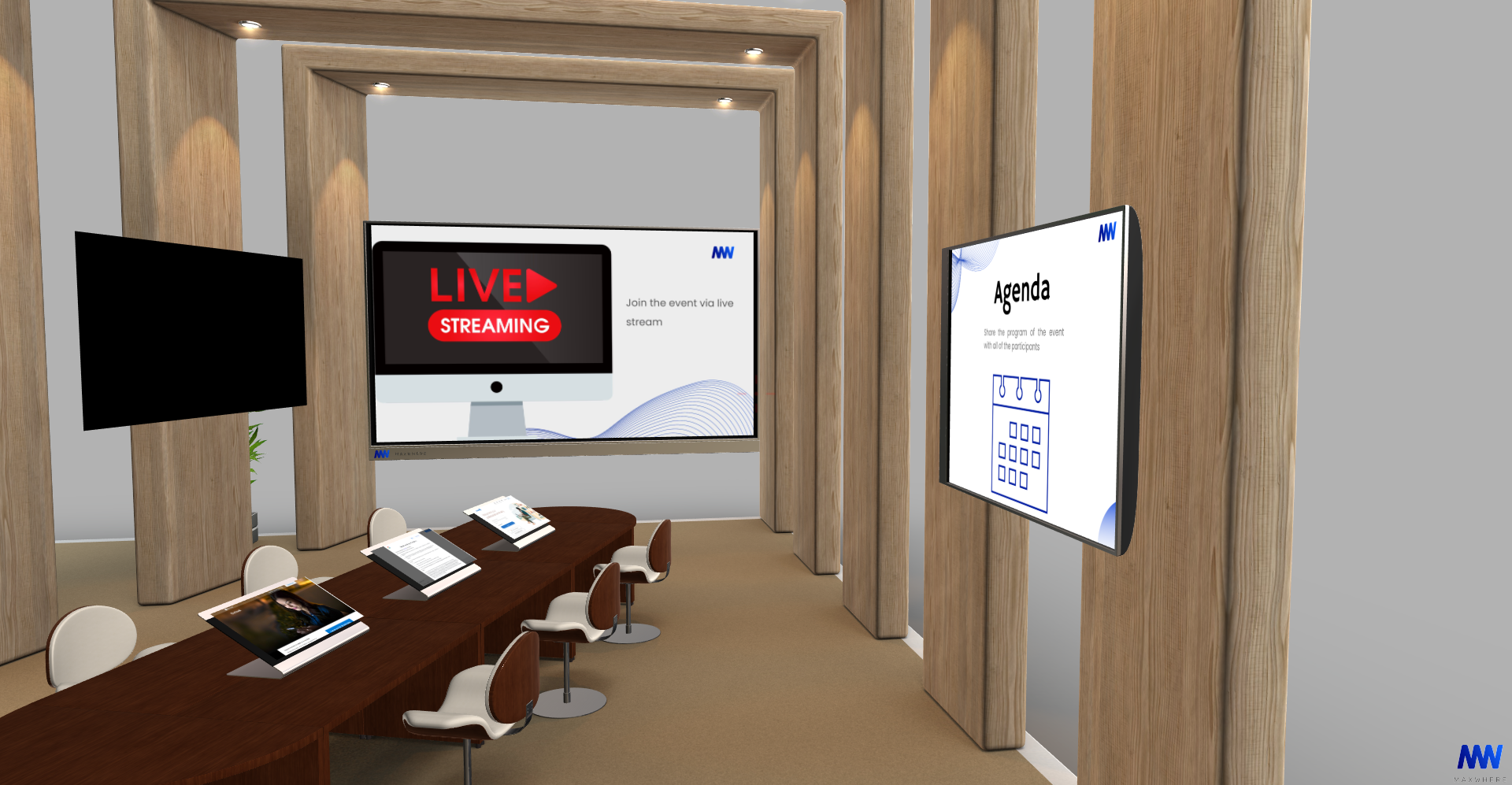
A MaxWhere terei tehát lehetővé teszik, hogy a felhasználó minden olyan tartalmat egy felületen lásson, amelyek elérésére a megszokott munkafolyamatok során számtalan alkalmazást (ablakot) kellene megnyitnia a gépén. Míg egy szokványos irodai munka vagy a tanulás folyamán sok fájl és alkalmazás van nyitva a számítógépünkön, és ezek között váltunk, MaxWhere-ben mindezek egy térben egymás mellett sorakoznak.
A MaxWhere nem kényszerít új szoftverek használatára a meglévők helyett, hanem a meglévő, rutinosan használt szoftverekhez kapcsolódó munkamenetet helyezi az agy számára komfortosabban feldolgozható térbeli elrendezésbe, és a tér vizuális megjelenésével is gyorsítja a mindennapi munkafeladatok átlátását és a megértését. Egy jól berendezett térben a SmartBoardok úgy követik egymást, ahogy azt a munka- vagy tanulási folyamat lépései megkívánják. A felhasználó a térben haladva sajátítja el az információkat, így a MaxWhere a természetes tanulási folyamatainkat képezi le és támogatja. Ráadásul az is megoldható, hogy mindenki a saját tanulási stílusának megfelelően rendezze be a teret.
A 3D terekben megjelenő 2D tartalmak projektekbe szervezhetőek. Egy projekt bármennyi okostáblát tartalmazhat, sőt (mint már említettük) a SmartBoardok pozíciója, orientációja és mérete is meghatározható. Így egy projekt tulajdonképpen 2D tartalmak sorozata a tartalmakhoz leginkább illeszkedő elrendezésben, 3D térbe szervezve. A projektek az ún. Project Exploreren keresztül, vagy akár egy vagy több Választópanelen keresztül betölthetőek, illetve bezárhatóak.
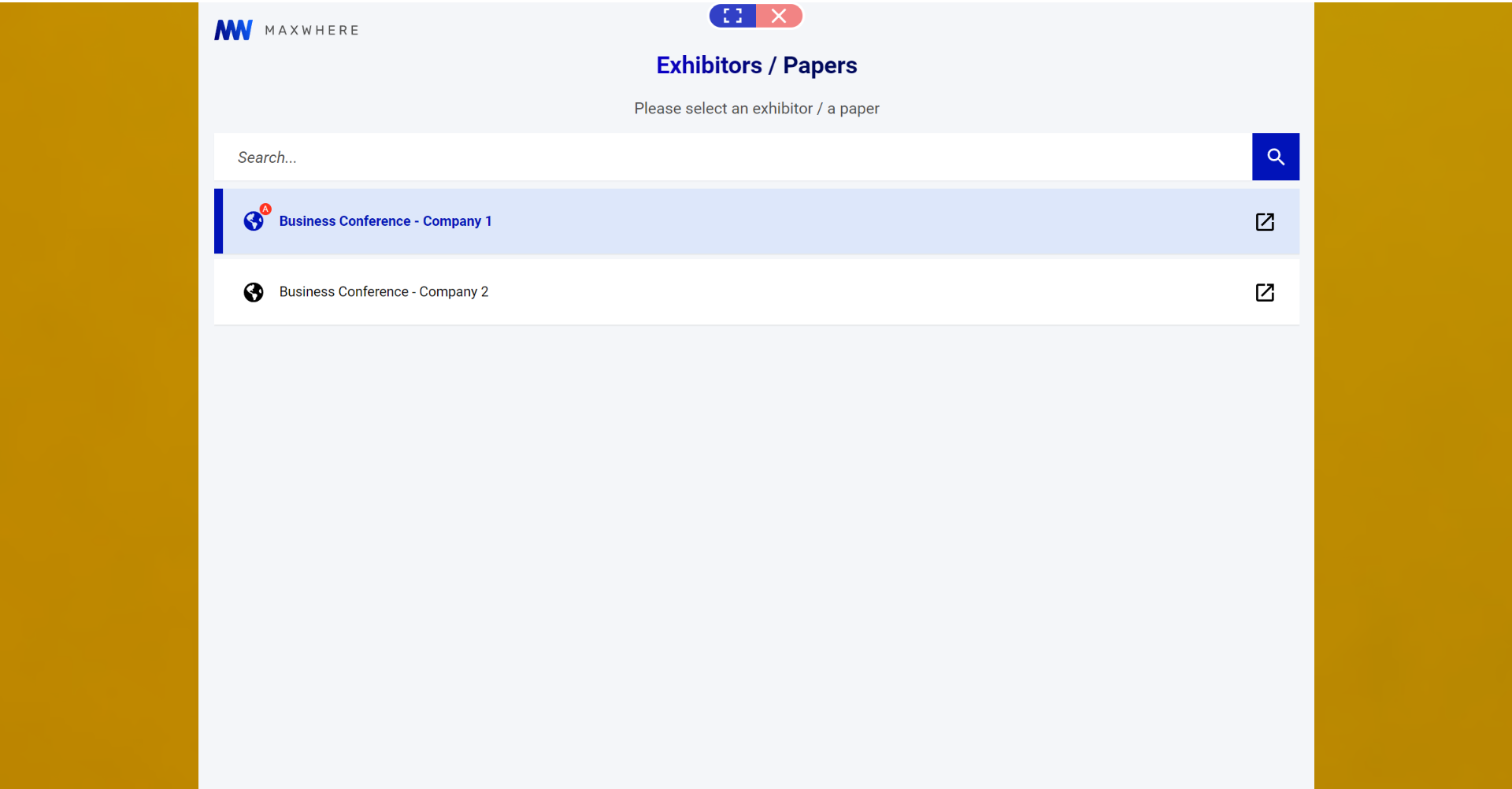
A SmartBoardok nem egyszerűen statikus képek vagy díszítőelemek a 3D terek falain, hanem interaktívan alakíthatóak, és a méretük, valamint a megjelenésük is módosítható. Meghatározott paraméterek szerint finomhangolhatjuk az okostáblák megjelenését és működését.
Amikor belépünk egy térbe, vagy létre akarunk hozni egy okostáblát, az alábbi altípusokkal találkozhatunk:
A SmartBoardok változatosságának csak a fantázia szabhat határt. Léteznek olyan terek is, amelyekben egyedi fejlesztés eredményeként slideshow-k jelennek meg. Ez például akkor hasznos, ha egy (több) terméket akarunk bemutatni, netán virtuális galériát akarunk létrehozni. Vállalati vagy ipari felhasználás esetén is elképzelhető, hogy szükség van arra, hogy nagy számú képet vagy ábrát jelenítsünk meg anélkül, hogy a felhasználónak ezek között navigálnia kellene.
A támogatott fájlformátumok az alábbiak:
Emellett a SmartBoardok böngészőként is működnek, tehát különféle webes tartalmakat is képesek megjeleníteni.
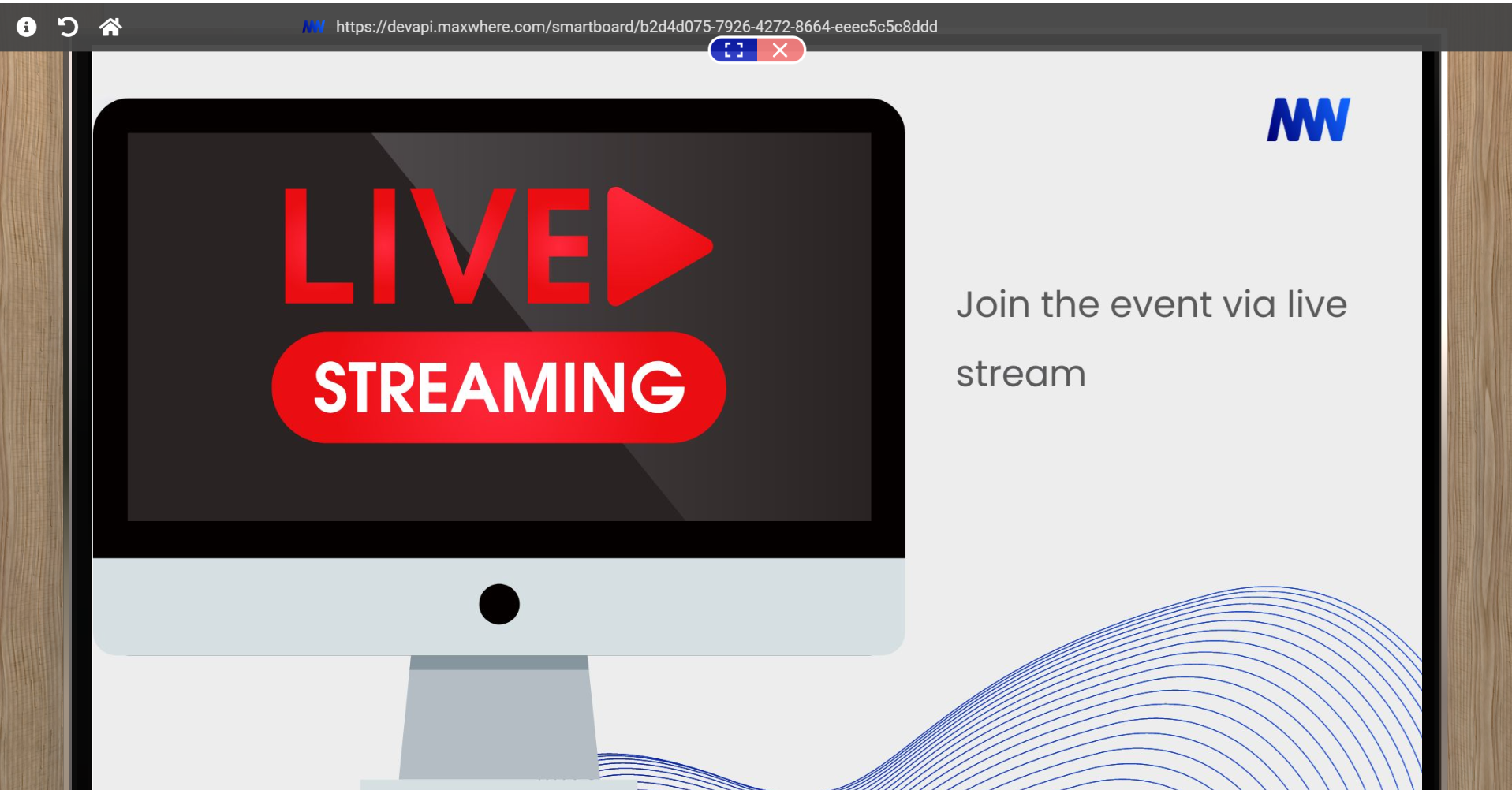
A SmartBoardok nem mindegyik funkciója látható minden esetben, mert a tér vagy a projekt szerkesztője beállíthatja, hogy a felhasználók mit lássanak alapértelmezetten, ha a térbe belépnek. Ez azért hasznos, mert így ki lehet küszöbölni minden szükségtelen információt. Ha például azt akarjuk, hogy a felhasználó egy bizonyos SmartBoardon statikus tartalmat lásson, akkor az Image frame vagy a Billboard lesz a megoldás. Ilyen lehet például, ha egy munkamenethez segítséget jelentő ábrát vagy egy képi illusztrációt akarunk kitenni a falra, vagy például annak a szervezetnek a logóját, amelyhez a tér kötődik.
Ha viszont a SmartBoard teljes funkcionalitását ki akarjuk használni, akkor az alábbi funkciókat használhatjuk:
Webview: a SmartBoard központi része, tulajdonképpen a képernyője, amely a megjelenített tartalmat mutatja.
URL sáv, böngészősáv: az okostábla felső részén, amely mutatja az éppen betöltött weboldal vagy fájl elérési címét
Kék-piros kapszula: a kék gombbal a táblához lehet közelíteni és tőle távolodni, a piros gombbal pedig be lehet zárni a táblát, azaz ezzel újra a 3D térben tudunk navigálni.
Navigációs gombok: mint egy hagyományos böngészőben. Információ, vissza, előre, frissítés, home, URL vágólapra másolása, lokális fájl megnyitása, tartalom törlése, beállítások és mentés gombokkal.

Ahogyan már említettük, a SmartBoardok megjelenésükkel és elrendezésükkel segítik a munkafolyamatokat. Ha megfelelő típust választunk, és megfelelő rendszerben helyezzük el őket a térben, akkor a felhasználónak csak az a dolga, hogy ezeken végigmenjen, és a munkafolyamatot végrehajtsa.
A 3D terek és a SmartBoardok csökkentik a kontextusváltásból eredő fáradást és a hibalehetőségeket. Itt a felhasználó előtt van minden szükséges anyag. Például kitehetünk a térbe háttéranyagokat (leírásokat, ábrákat, táblázatokat, de akár tanuláshoz képleteket, szabályokat), és ezek után helyezhetjük el azokat a dokumentumokat, amelyekkel a felhasználónak valamit csinálnia kell. Sőt, a SmartBoard méretével is kommunikálhatjuk a felhasználóink számára, hogy mi az, ami fontos, és mi az, ami kevésbé, vagy csak kiegészítő információnak szánjuk. Mivel nem kell ablakok között navigálni, a szükséges információ azonnal megtalálható. Mindez pedig megtakarított időben, sőt pénzben mérhető.
The relationship of people in the digital age to memory and information processing has changed radically. Information floods us, and we outsource most of our memory to various digital solutions: from to-do apps to cloud storage. People who can discover patterns among large amounts of data, filter out the essence and memorize it are at an advantage.
MaxWhere is a platform that facilitates the processing of information. It displays 3D virtual spaces with various themes without requiring VR glasses or other devices. 3D spaces can be used for work purposes (e.g. project management, data visualization, administration or decision-making flow), education, event management, exhibitions and product presentations.
The design and layout of 3D spaces help the user navigate and process information, but one more thing supports the optimal cognitive load. And this is because MaxWhere's spaces include SmartBoards, i.e. the spaces have an interface for displaying various 2D content. Smartboards can maximize the user experience provided by MaxWhere's 3D spaces and make work or collaboration 30% more productive and learning 50% more efficient than traditional 2D software.
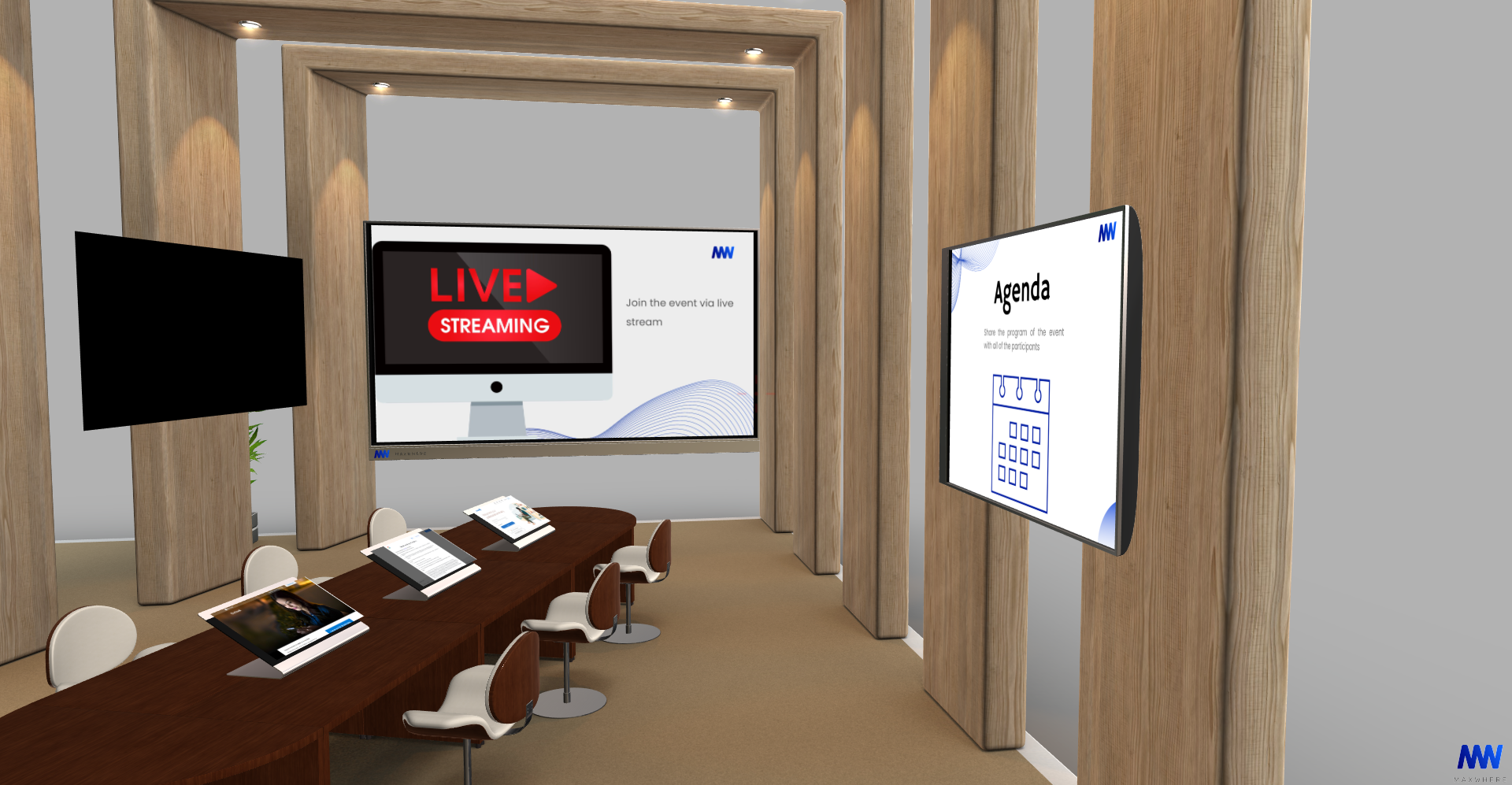
In MaxWhere, we place digital content on SmartBoards. Smartboards are virtual screens capable of displaying various information, on which the user can upload local content stored on his computer. These can be images, pdfs, presentations, and media files. Since SmartBoards also serve as web browsers, they can display any internet content, for example, websites, media or social services, and web applications. Additionally, users can customize the number, location, size and aspect ratio of the SmartBoards to achieve the most logical information flow. Users can also create projects by grouping SmartBoards together. There are also different types of SmartBoards that further support the process of work, study or entertainment. The SmartBoard is, therefore, an important pillar of efficiency in MaxWhere.
MaxWhere's spaces allow the user to see all content on one interface, which would require opening many applications (windows) on their computer during normal work processes. Just think about how many files and applications are open on our computer during regular office work or study and how often we have to switch tabs.
In MaxWhere, all of these are lined up next to each other in one space.
MaxWhere does not force users to use new software instead of the existing ones, but integrates the workflow related to the existing, routinely used software in a spatial arrangement that is simply more comfortable for the brain to process. MaxWhere also speeds up the overview and understanding of everyday work tasks with the visual appearance of the space. In a well-furnished space, the SmartBoards follow each other as required by the steps of the work or learning process. The user learns information by moving in space, so MaxWhere maps and supports our natural learning processes. In addition, it is also possible for everyone to arrange the space according to their own learning style.
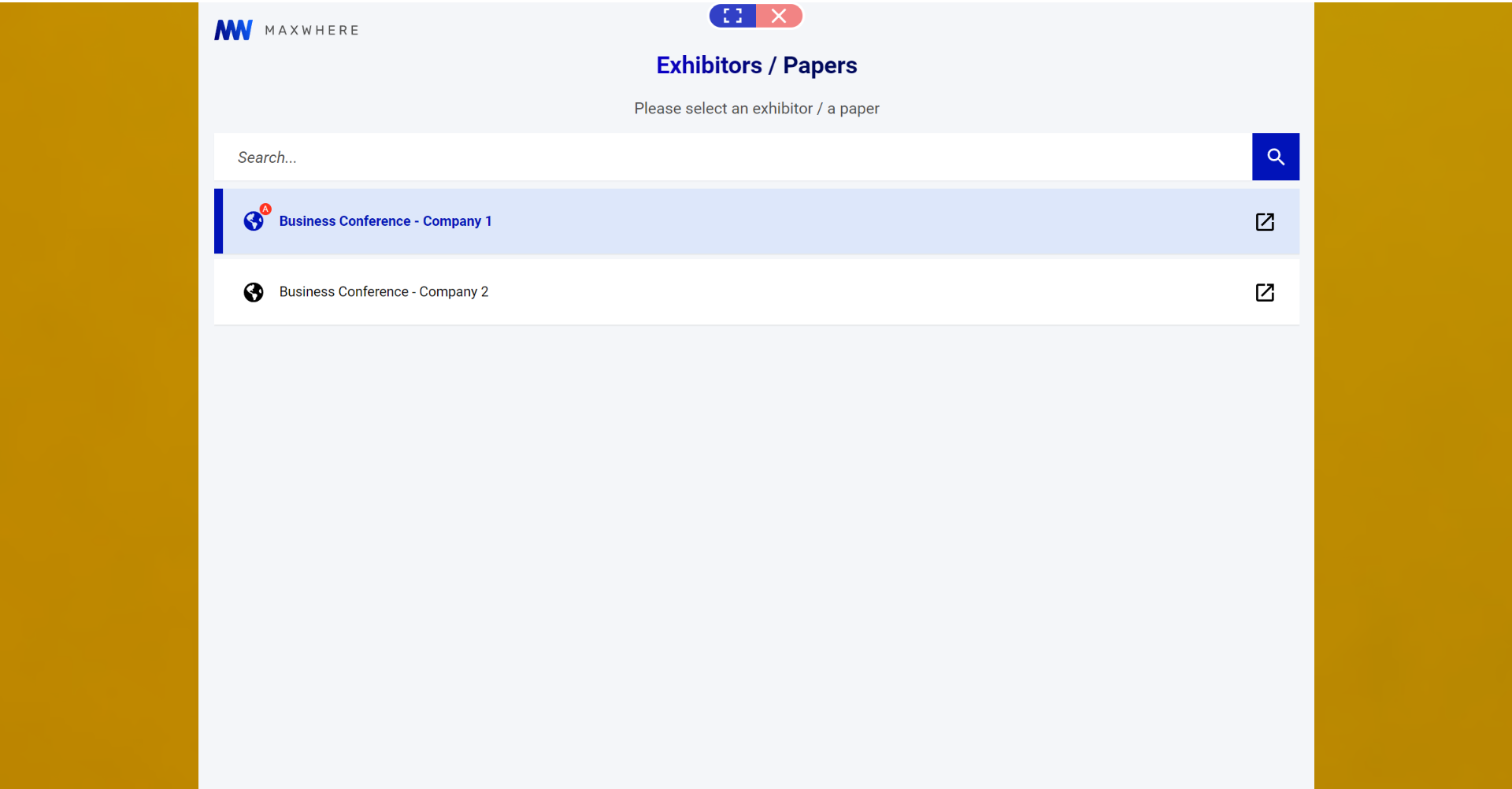
2D contents appearing in 3D spaces can be organized into projects. A project can contain any number of SmartBoards, and users can also manually set (as already mentioned) the position, orientation and size of them. Thus, a project is a series of 2D contents in the arrangement that best matches the contents, organized in 3D space. The projects can be loaded or closed via Project Explorer or using one or more Selection Panels.
Smartboards are not simply static images or decorative elements on the walls of 3D spaces but can be shaped interactively, and their size and appearance can also be changed. We can fine-tune the appearance and operation of SmartBoards according to specific parameters.
When we enter a space or want to create a SmartBoard, we can encounter the following subtypes:
The variety of SmartBoards is limited only to imagination. There are also spaces in which slideshows are displayed as a result of unique development. This is useful, for example, if you want to present one or more products or create a virtual gallery online. In the case of corporate or industrial use, it is possible to imagine the need to display a large number of images or figures without the user having to navigate between them.
Supported file formats are:
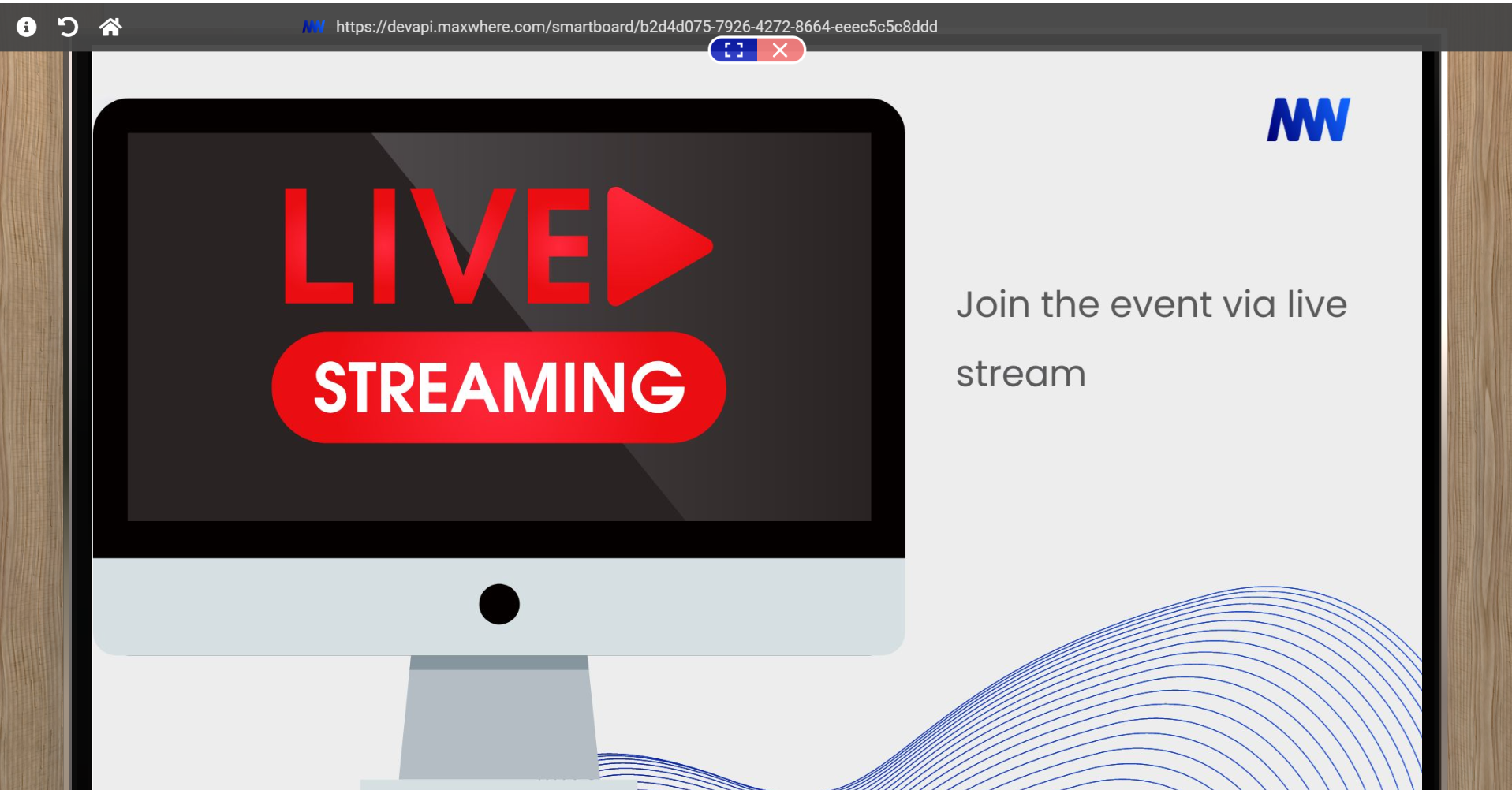
Not all functions of SmartBoards are visible in all cases because the space or project editor can set what users see by default when they enter the space. This is useful because it eliminates all unnecessary information. If, for example, we want the user to see static content on a certain SmartBoard, then an Image frame or Billboard will be the solution. You can use this solution to display a diagram or a pictorial illustration on the wall to help with a session or, for example, the organization's logo to which the space is connected.
If, on the other hand, we want to use the full functionality of the SmartBoard, we can use the following functions:
Webview: the central part of the SmartBoard, its screen shows the displayed content.
URL bar, browser bar: in the upper part of the SmartBoard, which shows the address of the currently loaded web page or file
Blue-red capsule: with the blue button, you can move closer to the board and away from it, and with the red button, you can close the board, i.e. with this, we can navigate in 3D space again.
Navigation buttons: as in a traditional browser. Information, back, forward, update home, copy URL to the clipboard, open local file, delete content, settings and save buttons.

As already mentioned, SmartBoards help workflows with their appearance and layout. If we choose the right type and place them in the right system in the space, then the user only must go through them and carry out the work process.
3D spaces and SmartBoards reduce the fatigue resulting from context switching and the possibility of errors. Here, the user has all the necessary materials. For example, we can place background materials in the space (descriptions, figures, tables, and even formulas and rules for learning), and after that, we can place the documents with which the user has to do something. What's more, we can use the size of the SmartBoard to communicate information hierarchy, making more critical SmartBoards bigger. Since there is no need to navigate between windows, users can find the necessary information immediately. We can confidently say that SmartBoards help you work faster and more efficiently, saving organizations time and money.
We're pleased to deliver to you MaxWhere 7 - a revolution in self-created 3D spaces to manage your own journeys, packed with several new features. The latest version includes Demo Spaces for you to sample MaxWhere features, the ability to clone these into your own spaces, brand new subscription packages, appropriate admin roles, and exciting features that make MaxWhere even more efficient and easier to use.
We believe our new MaxWhere 7 will meet all your needs. In order to encourage the transition, we will be sunsetting our older versions – sorry to see them go as they were an important milestone in our journey. Please keep in mind the following dates:
One of the most important new features of MaxWhere 7 is the introduction of Demo Spaces – where you can try the extensive feature set of MaxWhere. After playing around in the Demo spaces, use these to clone your Own Space and start your MaxWhere journey for you and your user community.
Demo spaces can be used for you to try MaxWhere functionality on your own – placing content, making presentations, enabling SmartBoard features. Once you get to know MaxWhere within the Demo space, we are sure you will want your own space, which you can purchase by cloning our ever-growing list of demo spaces.
Do you have your own demo space you want us to include? No problem, feel free to raise a ticket and we will get in touch to integrate your space as soon as possible.

Once you decide you want your Own Space, the Space Creator Interface has been developed to manage your own Spaces, assign user access and select the subscription packages you need for your Spaces. This interface allows you to select the Demo Space to start your new space, choose the proper subscription package, and share it with others. The content and pricing of each package have been designed considering the needs of MaxWhere users – making sure you and your user community pay for only what you use.
There is a limited free version available for micro-communities and non-commercial use, and there are three additional subscription packages to choose from:
Buying a package is quick and convenient online, just use a credit card. We have integrated Stripe, one of the most popular online payment platforms.
Based on user feedback, the Project Explorer menu has been introduced to replace the Project Editor menu (orange menu) in MaxWhere 7. Users with the proper permissions can see the Projects and Selection Panels of a Space, and easily select, load, and rearrange them.
We hope this feature will significantly increase the clarity of the content in the Spaces. In addition, the quick ("blue") SmartBoard Editor menu will remain available to manage the placement of SmartBoards in the Space.

To achieve more effective everyday use, we have restructured our permissions system. Within each space, user will have
To see a project, a member of the user community will have to be invited within the space – with various access rights granted as described below. Within the space, you and your user community will have the right to set publicly available projects for all to see, and you can also keep projects entirely private while you work on them, or invitation only thereafter.
Space level access will be granted along the following categories of access:
We have also restructured the Project-related permissions and created three groups. This allows not just Space-level but Project-level user management as well.
Additionally, in MaxWhere 7 desktop client (and in future versions), only registered and logged-in users can open Spaces.
However, no worries if you want to share your Space with someone outside of MaxWhere: no registration is needed to open a Space in our web application. This allows MaxWhere content and Demo Spaces to be easily shared with new users.

As most companies and individual users work on a project basis, MaxWhere 7 has been designed to enable project-based operations. To make this easier for you, accessing and organizing content in MaxWhere 7 is done via projects. Each SmartBoard that is added to the Space must belong to a project. You can add Selection Panels to any project to organize, display, and load projects into the Space enabling you and your team to present content assembled in the most appropriate manner for various user personas.
Two new features are available in the project settings: autoload and hide. Projects set to autoload in a Space will load by default every time that Space is launched, ensuring that the visitor encounters the specific content and user journey that the space editors envisioned.
Projects set to hide will not be visible in the Project Explorer. This enables items – that do not belong to any specific projects - to be placed on the SmartBoards (e.g.: company logo) making them appear as default part of the Space.
Project-based operations will also play an essential role in the future. Projects will also control the permissions of any new, dynamic, user-editable elements.
SmartBoards are the windows to content and collaboration within MaxWhere – therefore we take development and enhancement of SmartBoard features very seriously. We enhanced SmartBoards with more configuration options. They will be more convenient to use and offer more flexibility in editing Spaces. New SmartBoard settings are:
In addition, we also added new properties that make working with SmartBoards more efficient. Just use checkboxes to switch between them:
There are two major technological innovations in MaxWhere 7. We created the possibility of physics-integrated camera movement. This will soon allow us to introduce the ability to avoid "passing through" elements in space and thus providing a better experience when using MaxWhere. Additionally, we implemented a new physics API that will enable more realistic physics simulation for different MaxWhere applications in the future.
What will you create in MaxWhere? Get MaxWhere 7 here.
MaxWhere Team feels that the slogan The LEANformation Company is a perfect fit because it describes exactly what MaxWhere is capable of as a 3D VR framework. At first glance, this is a platform that displays web content, PDFs, and images in a 3D virtual space for the user to access the information in a much more organized form than the usual 2D solutions and to process it more efficiently. In addition, VR glasses or any other extra device investment are not required. Suppose we get to know it more thoroughly. In that case, the extraordinary efficiency of MaxWhere, which is valid for many use cases, unfolds. In this blog, we review how MaxWhere improves the efficiency of internal company processes, especially project management.
Today, the day-to-day operation of a company requires the parallel use of extensive software. It is essential for decision-makers and project managers to easily see the cause-and-effect relationships to make an optimal decision and to be able to react as soon as possible. This is why the popularity of online collaboration support tools is unbroken. Office efficiency software tries to keep up with the multitasking challenges of process and project management. In this case, multitasking means that dozens of documents and windows must be opened at a given moment for a project. Still in addition, a project manager often must deal with several projects at the same time. For a project manager and the colleagues belonging to the project to complete all tasks on time and with adequate quality, sub-processes must constantly be under control. Even massive amounts of information must be kept in mind or monitored.
Context switching, especially when it comes to switching between apps, leads to a 40% drop in productivity, according to research published in the Harvard Business Review*. This means a loss of around 200 hours per year. Every employee who frequently switches between windows, programs and applications wastes 9% of their time.
In his research, neuroscientist Daniel Levitin** found that multitasking is so stressful that it also increases our cortisol and adrenaline production. Additionally, suppose we concentrate on several tasks simultaneously, which we do during classic project management work; our IQ can temporarily drop by 10 points.
Research*** proves that up to 20% more efficient company-level efficiency can be achieved by increasing the transparency of work processes. Part of this is choosing software that can make all the documents or application windows necessary for our project visible in one place. Our files and contents must be organized in a transparent workflow To work efficiently. A traditional folder structure can lead to time wastage as it takes much time to retrieve files. So far, it has been argued that a well-organized content structure is necessary if our goal is to store and find information and files. However, the honest answer is a workflow-based organizational structure, which significantly shortens work preparation time, especially if you must work with files that are otherwise stored in different places.
MaxWhere's inspiring visualization space builds on the brain's ability to organize and focus in a multidimensional way, thus enabling more informed decisions and more effective individual and joint work. All information content can be distributed in a 3D MaxWhere space. As a result, all documents or application windows can be opened and displayed in the order that best facilitates workflow completion. The transparent user interface of MaxWhere supports intelligent, well-organized digital content storage and its integration into a single workflow. This way, users can immediately access their digital content in an intuitive 3D environment that helps memory and orientation. MaxWhere raises the transparency and understanding of processes to a new level in company management and collaboration, thus increasing performance and efficiency.
What makes MaxWhere great? It can be used to organize contents into customizable flows and is suitable for displaying many file formats. The contents appear on so-called smartboards and are arranged in a logical order; they can be grouped into projects. Thanks to MaxWhere, users can use the same work tools and software as before, only they are accessed in a virtual space that creates the illusion of physical space and provides your mind with a parallel overview of the processes and thus faster understanding. We have a dedicated space for project management purposes. In the so-called Process space, the elements of the space represent the stations of the workflow. When the user reaches a given point in the workflow, the corresponding part of the space becomes colored and the belonging Smartboard is activated, where the information and/or tasks are available.
Like the drag and drop function of project management software, the order and importance of the content of the tables can be modified in MaxWhere.
During the development of MaxWhere, the most versatile and practical use of the tool was the most important. In this way, we have not created another software that is difficult to learn but an intuitive 3D display environment that makes the everyday use of existing, proven software more efficient and presents its users with a new, smooth user experience.
Among MaxWhere's capabilities, it is worth mentioning a few more that can be particularly useful in complex operational project management tasks:
1. Ability to integrate all online applications.
2. Ability to manage any collaboration software in the same space.
3. Ability to manage all work processes in real-time.
4. The ability to modify/move the view in special ways in 3D
5. Ability to handle 3D objects:
a. Visualization of 3D objects.
b. Presentation of 3D simulations.
MaxWhere helps to display already proven software in a performance- and efficiency-enhancing arrangement. This prevents the employee's attention from being distracted by fragmented software and documents opened in overlapping windows. The spatial visual arrangement tailored to the session makes everyday work at least 20% more efficient. This is especially true for collaboration. Thanks to MaxWhere more effective and faster joint work can be achieved, by bringing colleagues to the same level of understanding, the transfer of information becomes more accurate and precise, and transparency and performance improve by 50%. This opens up new dimensions in sharing information and preparing decisions.
3D objects, if they are arranged in a logical order in space, can create logical connections between 2D contents in seconds. Because the brain has evolved to function naturally in 3D, it can remember better and understand the spatial arrangement of objects more quickly. Thus, the brain can perceive a complex array of information faster in 3D than in 2D. In addition, MaxWhere enables instant 3D access to digital content.
MaxWhere provides enormous advantages over classical approaches regarding user workload, ease of access to novel information, and comprehensibility. Research shows that together these solutions provide a highly efficient way to visualize, share, and process large amounts of information with a low cognitive workload, a powerful tool for understanding, configuring, and managing large-scale networked digital ecosystems.
*https://hbr.org/2022/08/how-much-time-and-energy-do-we-waste-toggling-between-applications
**https://blogs.cfainstitute.org/investor/2019/05/15/daniel-j-levitin-multi-tasking-doesnt-work/
***http://acta.uni-obuda.hu/Horvath_93.pdf